|
Uploading your files
WS_FTP
FrontPage
MJourney
Control Panel
Fetch
(Macintosh)

WS_FTP Instructions
Make sure that you are logged
into your Internet Service Provider and using a
Windows compatable WINSOCK.
Note: If your provider is AOL and you are using
Windows95, you must have the latest version of
their software exculsively for Windows95.
Open the WS_FTP program and
select "Connect" if the "Session
Profile" window is not visible.
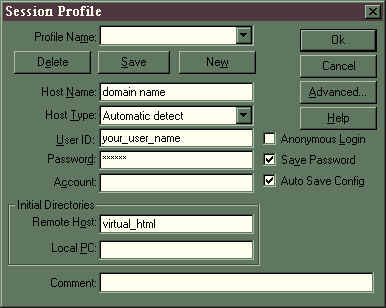
Host Name: Enter
your domain name (or ip address if your domain
name is not registered yet).
User ID: Enter
your username in this
field
Password: Enter
your password here.
Remote Host:
Enter virtual_html
here.
Local PC:
Enter the path that you want to upload/download
from/to your local PC.
Example: c:\www\mysite/
Make sure that Anonymous Login
is not selected and select the Save
Password and the Auto
Save Config check
boxes.
Leave everything else as shown
in window above.
Click on the Save
button.
Click on OK
button.
Back

FrontPage
Instructions
How to Publish your web site to
MJourney servers.
Make sure that you are logged
into your Internet Service Provider and using a
Windows compatable WINSOCK.
Note: If your provider is AOL and you are using
Windows95, you must have the latest version of
their software exculsively for Windows95.
Open FrontPage Explorer and
Select "File," then select "Open
FrontPage Web." Find the web that you
created on your PC and open it.
Select "File" from
the top menu bar, then select "Publish
FrontPage Web"
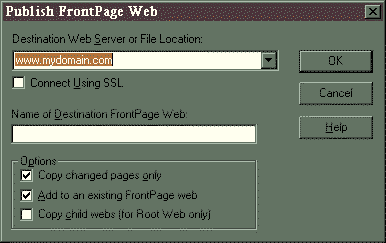
Destination Web
Server: Enter your domain
name (or ip address if your domain name is not
registered yet).
Keep the "Name of
Destination FrontPage Web" blank if you are
publishing to your <Root Web>. You can also
publish to a "child web" by entering
its name here.
Click on OK
button.
Back

Fetch
Make sure that you are logged
into your Internet Service Provider and using
MACTCP or another Macintosh compatible TCP Socket
Program.
Open the Fetch program and
configure it to move files to a UNIX machine.
Transfer images as "raw
data" only
Back


Copyright © 1997, 1998
MJourney Communications. All rights reserved.
|