Setting Permissions
The installation of a custom
script often requires a special file permission and you need
to set that permission in order for your script to run. Similarly,
when you want to allow anonymous FTP to your domain,
whereby a file or directory's public read or write
permissions must be changed, again you need to set the appropriate
permissions. Our recommended FTP
client, WSFTP, can be used to set
permissions. With the current version, instead of
directly typing the chmod code, there is a set of check
boxes that you will use to change the permissions.
To change permissions, perform the following
steps:
1- Open the WSFTP program and connect
to your web site.
2- Select the file or the directory on which you want
to change permissions.
3- Click your right mouse button to activate the pop
up menu.
4- Select "chmod (UNIX)". A "Remote
file permissions" window will appear.
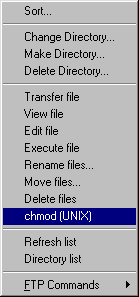 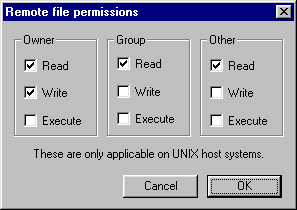
5- Select the attributes that you want to set to the
file or directory.
6- Select ok. You have now changed the permissions.
7- You can check the permission settings by clicking
the  button and then clicking the button and then clicking the  button . button .
If you are using a non-current version of WSFTP, you may need to enter
a SITE string to change permissions as follows:
1- Open the WSFTP program and connect
to your web site.
2- Open the directory that contains the file for which
you want to change permissions.
3- Click your right mouse button to activate the pop
up menu.
4- Select "FTP commands" from the FTP Menu.
5- Enter the desired chmod command in the SITE
string command field.
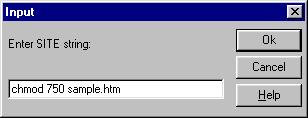
Example
Suppose you were preparing to enable anonymous FTP and
you needed to disable public write access to a file named
sample.htm. As mentioned, the File Manager can be
used to accomplish this task, but for this example, the
WSFTP SITE command is used.
The command to set public write access OFF is: chmod
750 <filename>
Follow the instructions above to display the SITE
command field and enter the desired chmod command
as shown above (chmod 750 sample.htm).
| 
![]()